This reference guide explains how to format your academic documents in Microsoft Word 2022, giving you the fundamental rules for formatting your academic papers as described in most guidelines, such as MLA and APA styles. The rules discussed in this guide apply to most of the academic papers you will submit as college assignments or articles for journals.
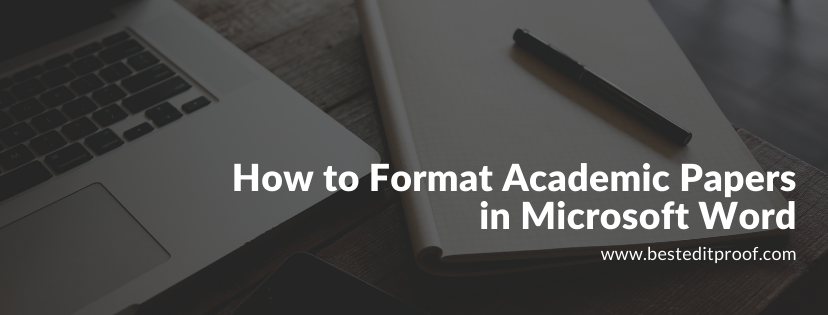
This reference guide provides some tips to format academic papers in Microsoft Word. To give you an opportunity to practice proofreading, we have left a few spelling, punctuation, or grammatical errors in the text. See if you can spot them! If you spot the errors correctly, you will be entitled to a 10% discount.
How to Set Font Settings for Academic Papers in Microsoft Word
How to Create a New Page or Insert a Page Break in Microsoft Word
This reference guide will explain how to format your academic documents in Microsoft Word 2022, giving you the fundamental rules for formatting your academic papers as described in most guidelines, such as MLA and APA styles. The rules discussed in this guide apply to most of the academic papers you will submit as college assignments or articles for journals; however, keep in mind that some of your professors may want you to follow specific standards that may differ from the rules here. Adopting standard formatting for your academic papers indicates that you comprehend the rules of your college and therefore helps to improve your own credibility.
These rules and instructions can be applied to all versions of Microsoft Word for Mac and Windows. The tools, however, cannot be found at the same place on the toolbar at the top of your document.
Microsoft Word documents generally come with the default setting for margins. Check your default setting if it is to have different left and right margin. If so, change the default setting. Suppose that the paper you need to submit for review or grading should have 3.0 cm margins all around.
Here are the instructions you should follow:
Go to the Format menu at the top, scroll down to Document, change the margins, click on the Default button, and accept the change to the Normal template.
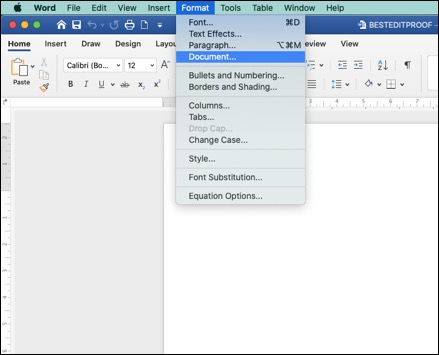
Make sure you leave the gutter set to 0 cm; otherwise, your document formatting will be messed up.
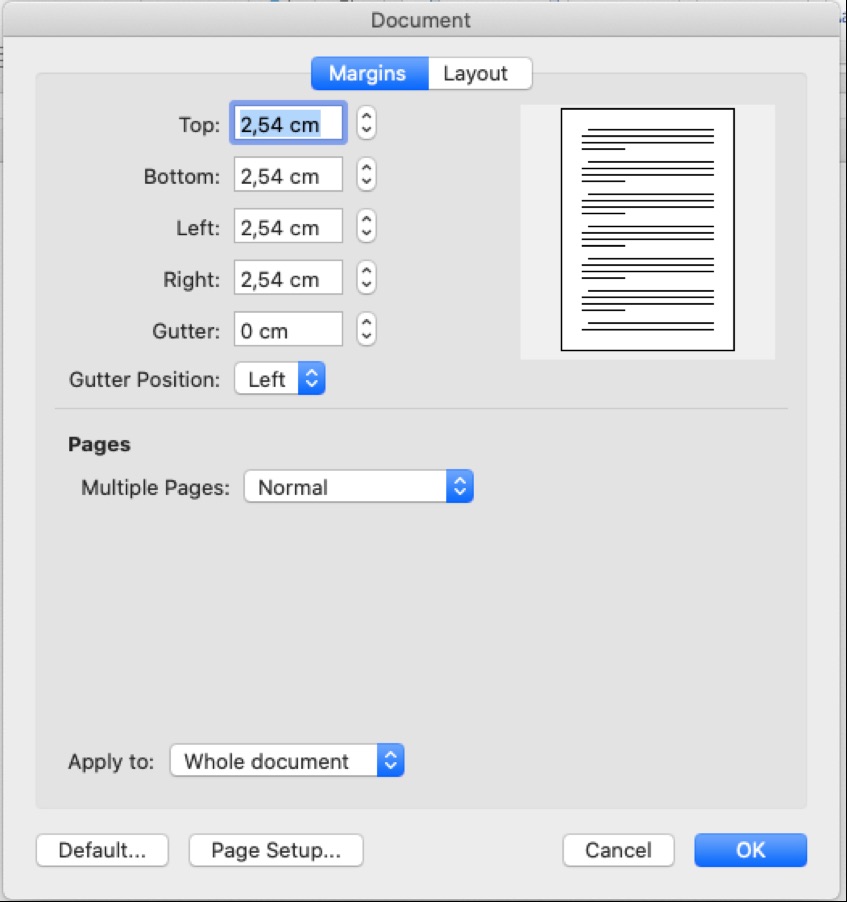
Then, make your selection.
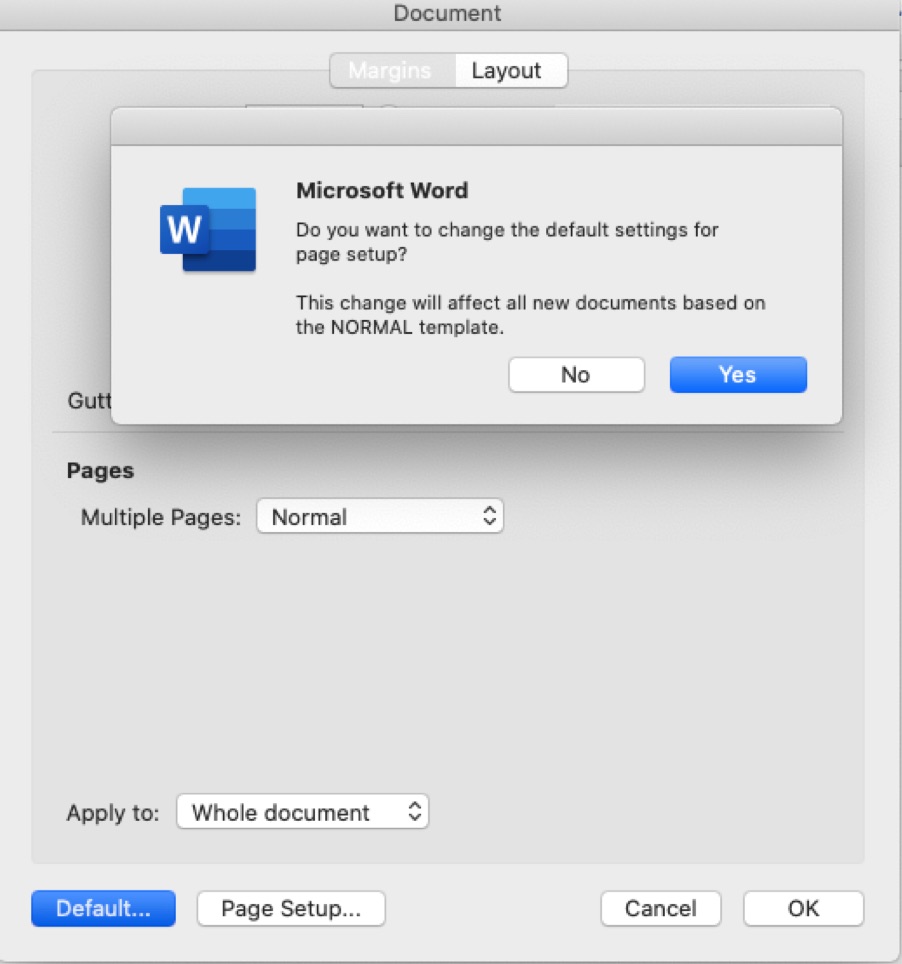
Suppose that you want the first line of each paragraph to be automatically indented. Here are the instructions to follow:
To change the indentation format for an academic paper in Microsoft Word, choose Select All from the Edit menu, or press the combinations of ⌘ A.
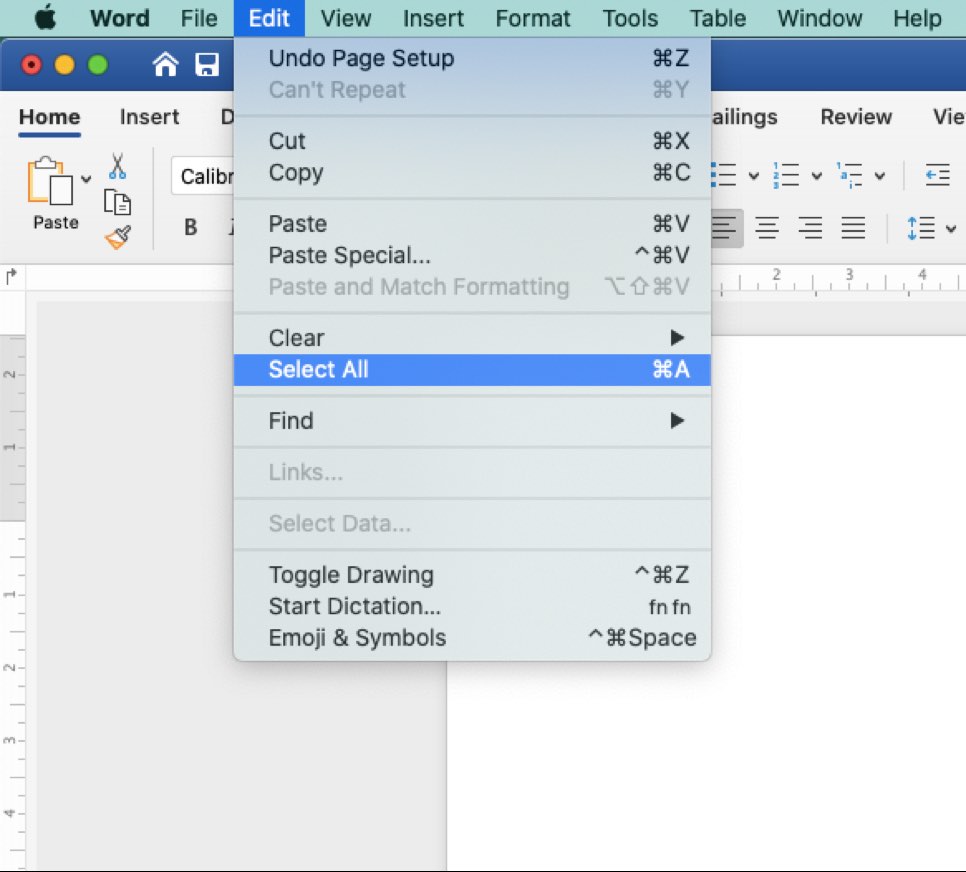
Then go to the Format menu, select Paragraph from the drop-down menu (or press the key combinations of ⌥⌘M).
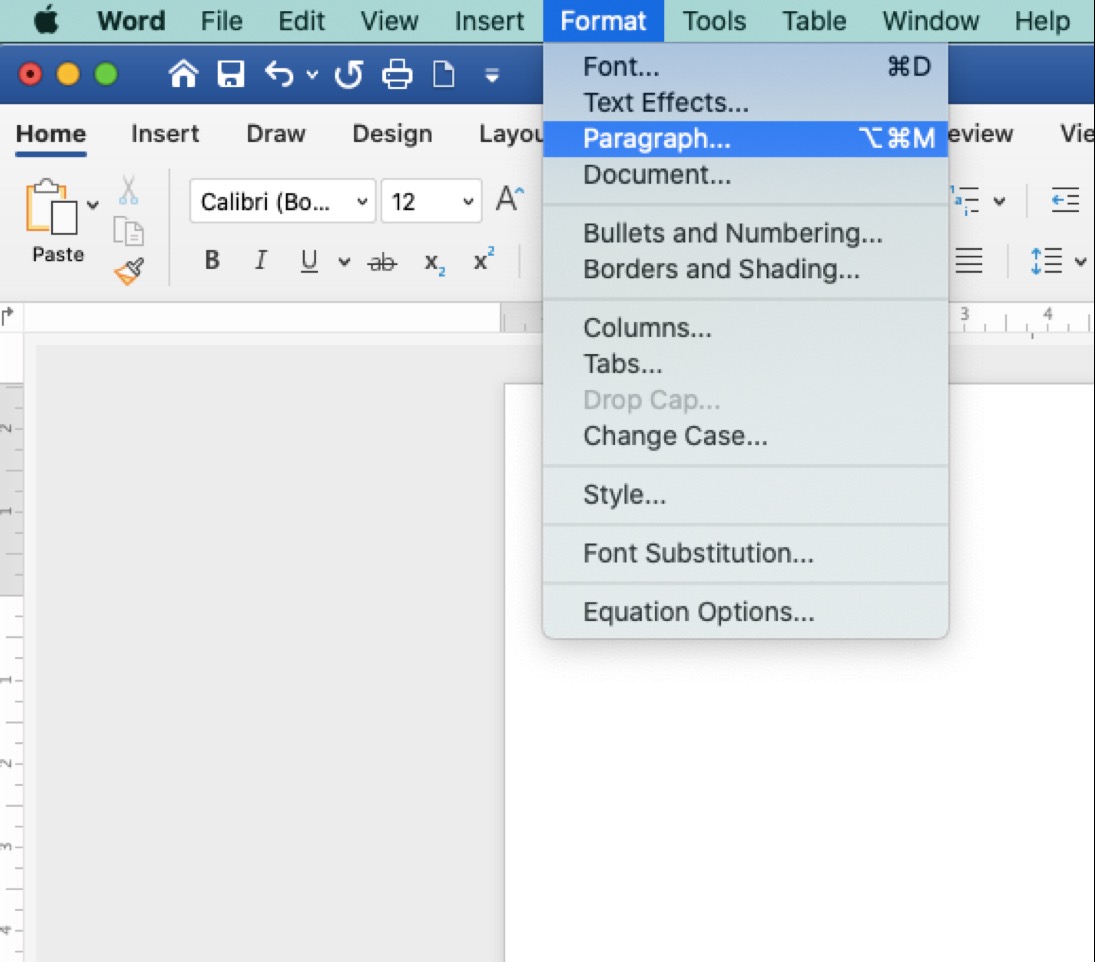
Indents and Spacing menu will be selected automatically. Under this menu, go to the Special drop-down menu and select First line. This setting automatically indents the first line of the new paragraph of your academic paper so that you do not have to set it manually each time.
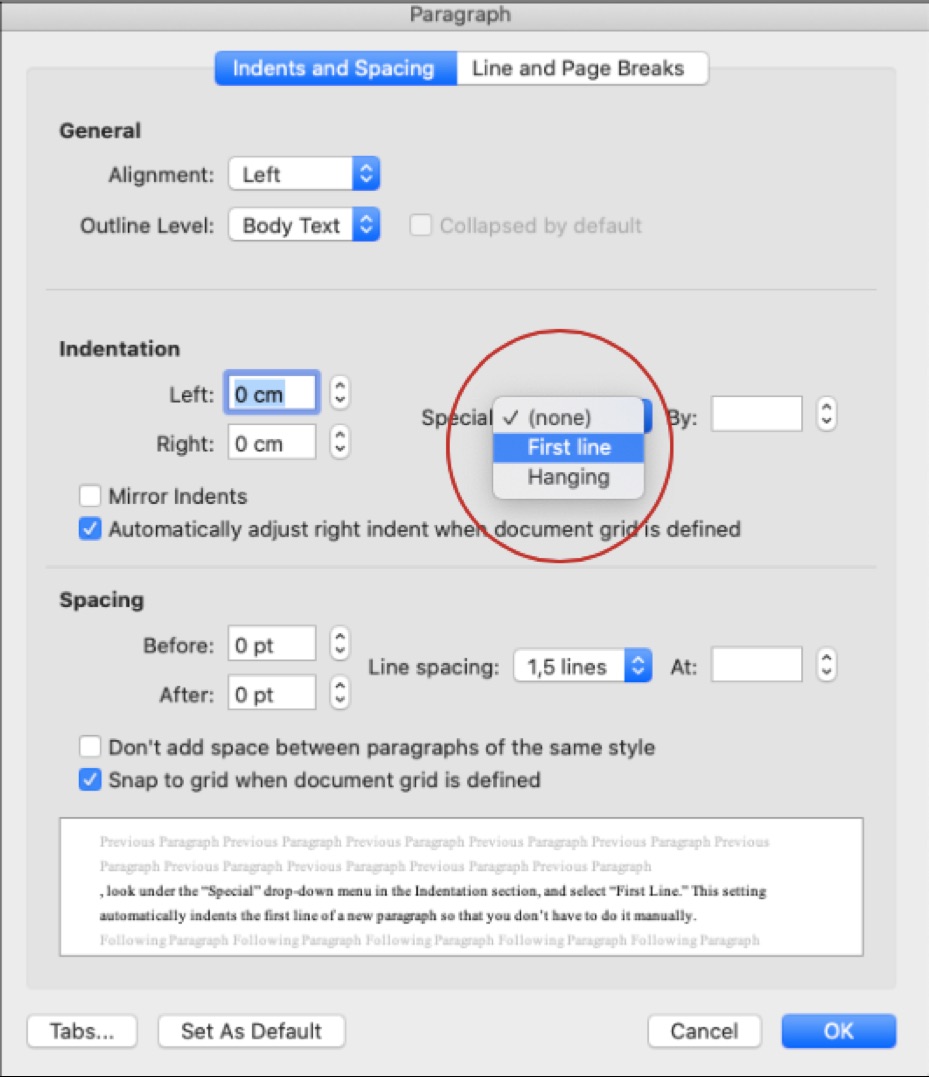
Guidelines may adopt different font settings for academic papers. For instance, a variety of fonts are permitted in APA Style papers. Font options in APA Style include sans serif fonts, such as 11-point Calibri, 11-point Arial, or 10-point Lucida Sans Unicode, serif fonts, such as 12-point Times New Roman, 11-point Georgia, or normal (10-point) Computer Modern (the default font for LaTeX).
To change it, go to the Format menu, select Style under the drop-down menu.
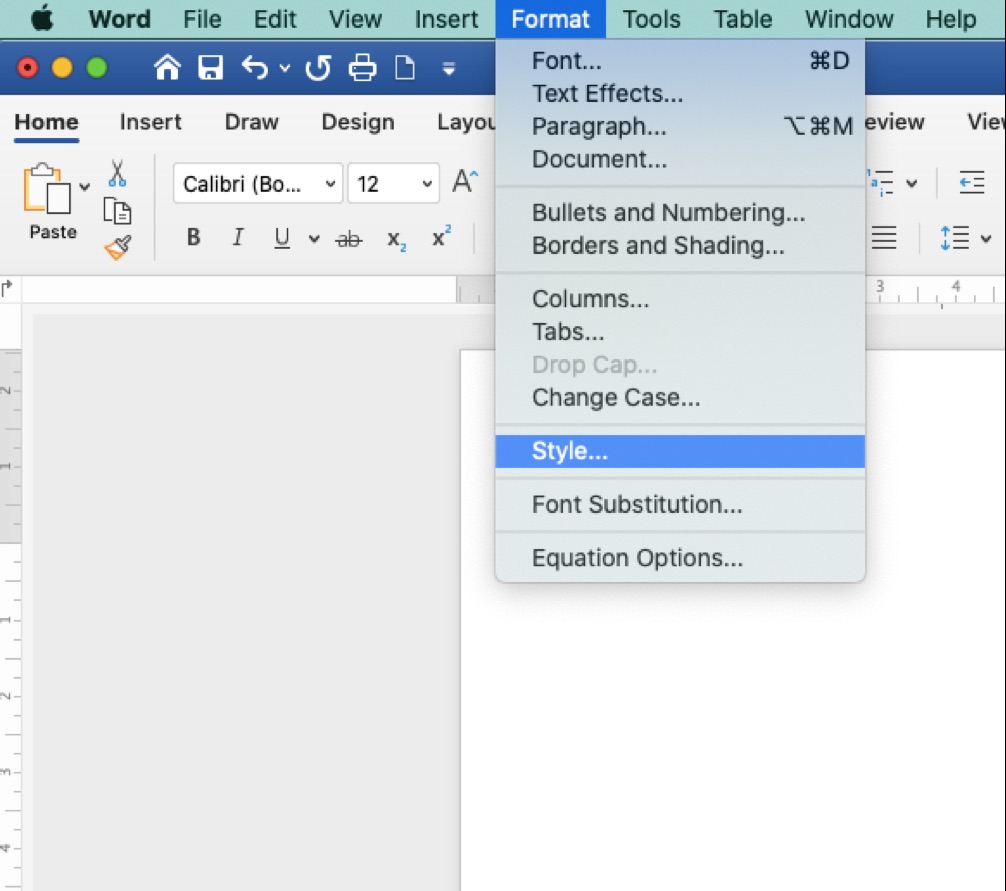
Make sure Normal is selected from the list of styles, and click Modify. Choose your preferred font and size from the Formatting menu.
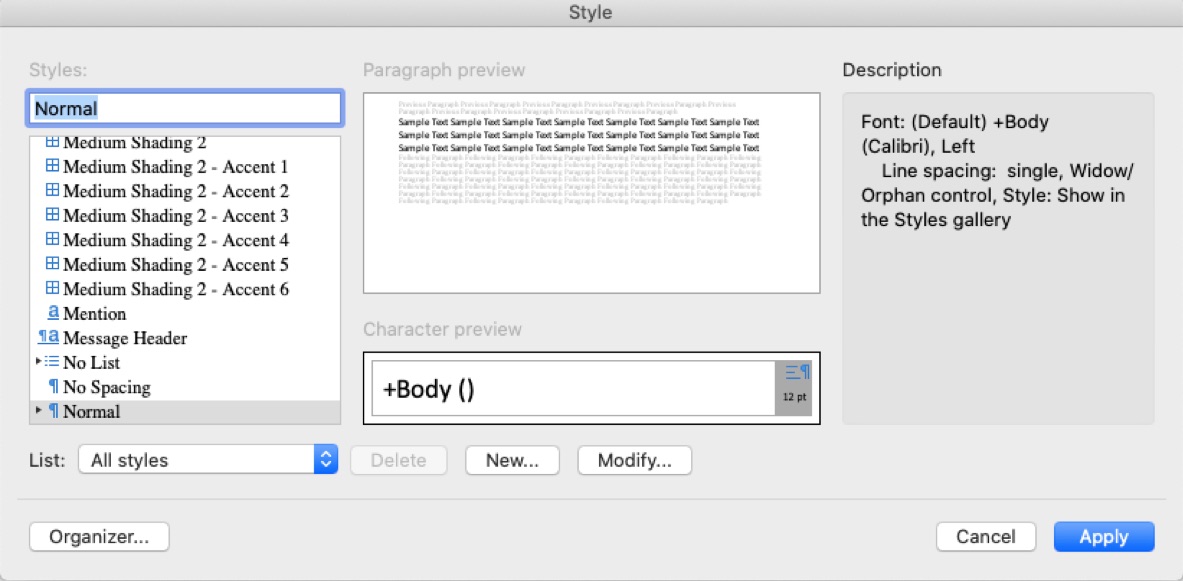
Click OK to make the change to your default settings. You may name it as you wish.
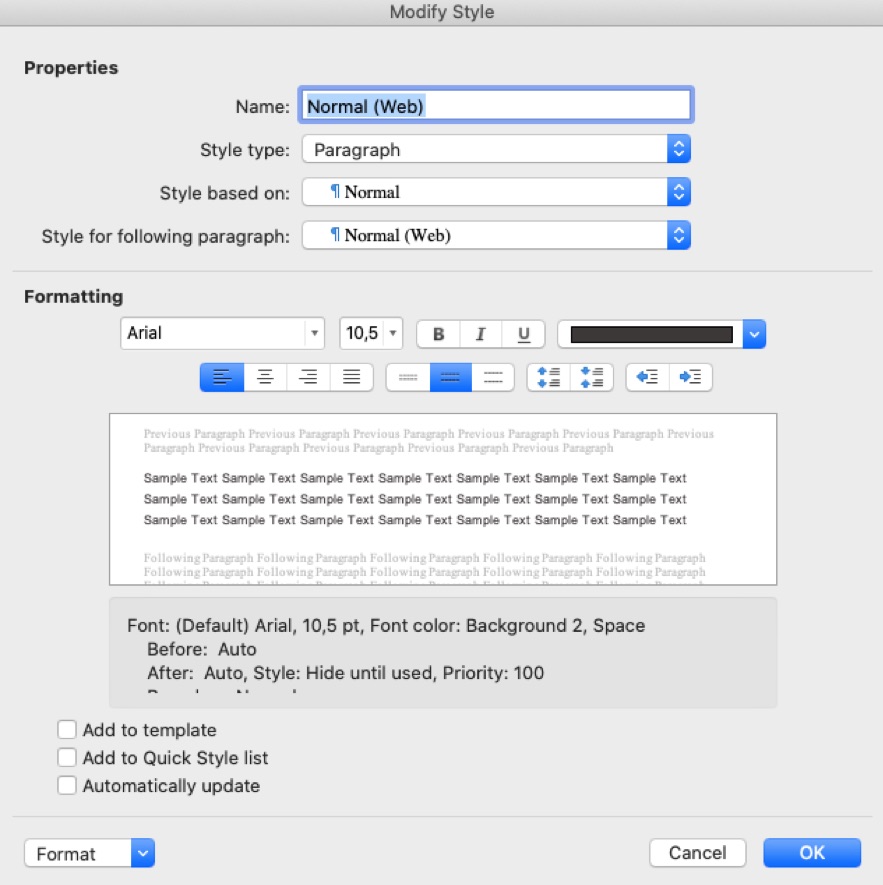
Changing the default font in any template means that the newly set font will be used in every new document that is based on that template. For instance, the default font for new blank documents is based on the Normal template. First, open the template or a document based on the template whose default settings you wish to change. Go to the Format menu at the top of the screen, click the Font tab (or press the key combinations of ⌥⌘D).
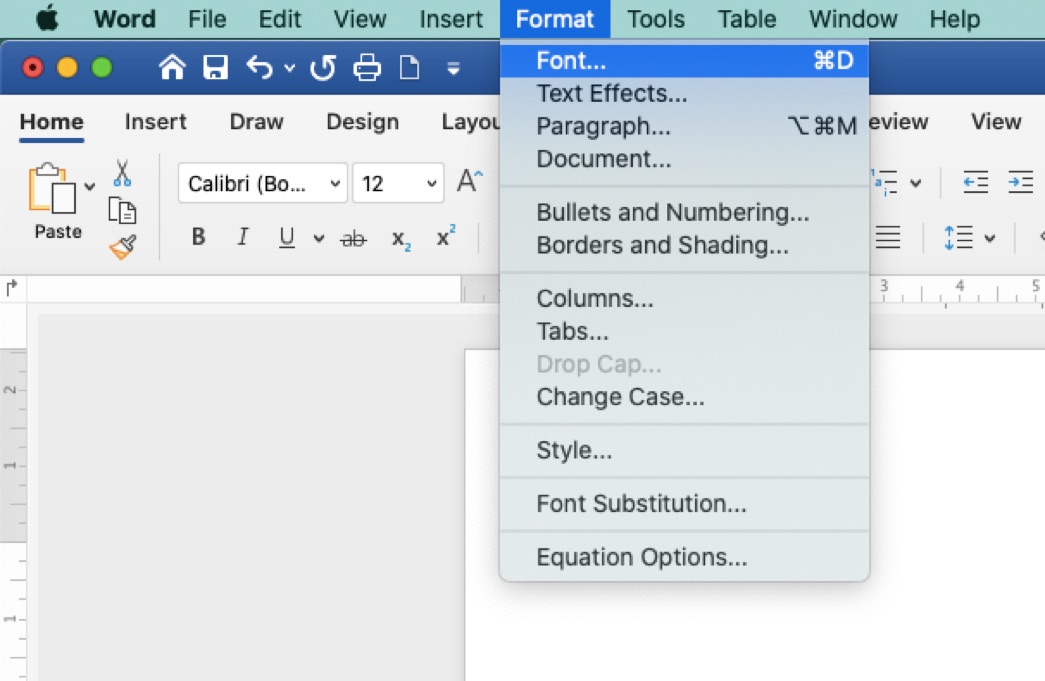
Make any changes that you want, and then click Default.
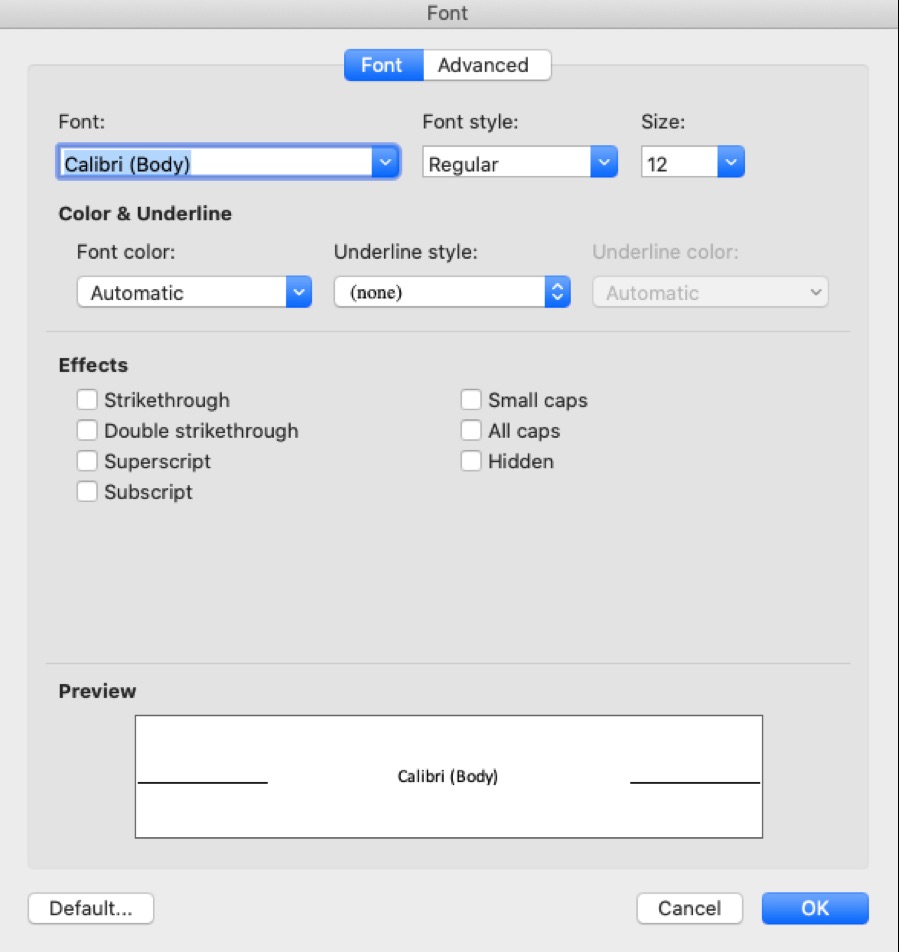
You will have two options here: You can set the default font to the selected option for This document only or All documents based on the Normal template. Then click OK.
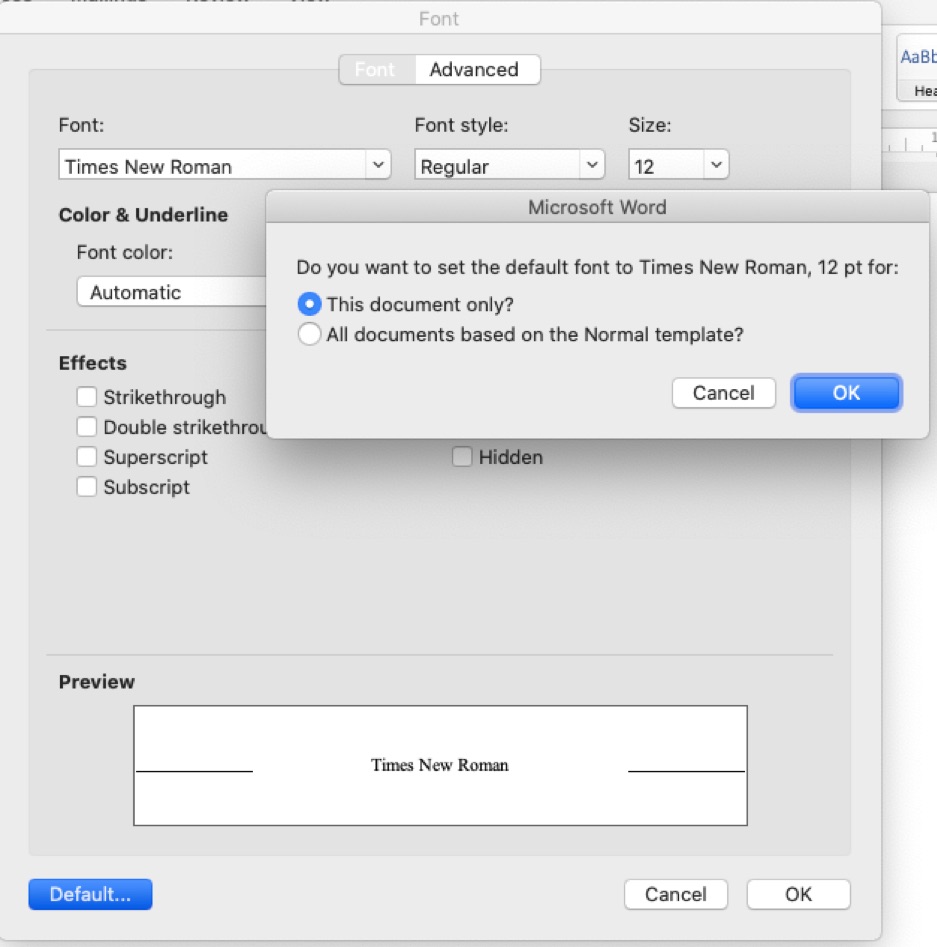
All documents should have automatically inserted page numbers shown in the upper right corner on all pages except the first page. Do not insert these page numbers manually. Use the Header/Footer tool of Microsoft Word instead.
Go to the View menu and choose Header and Footer.
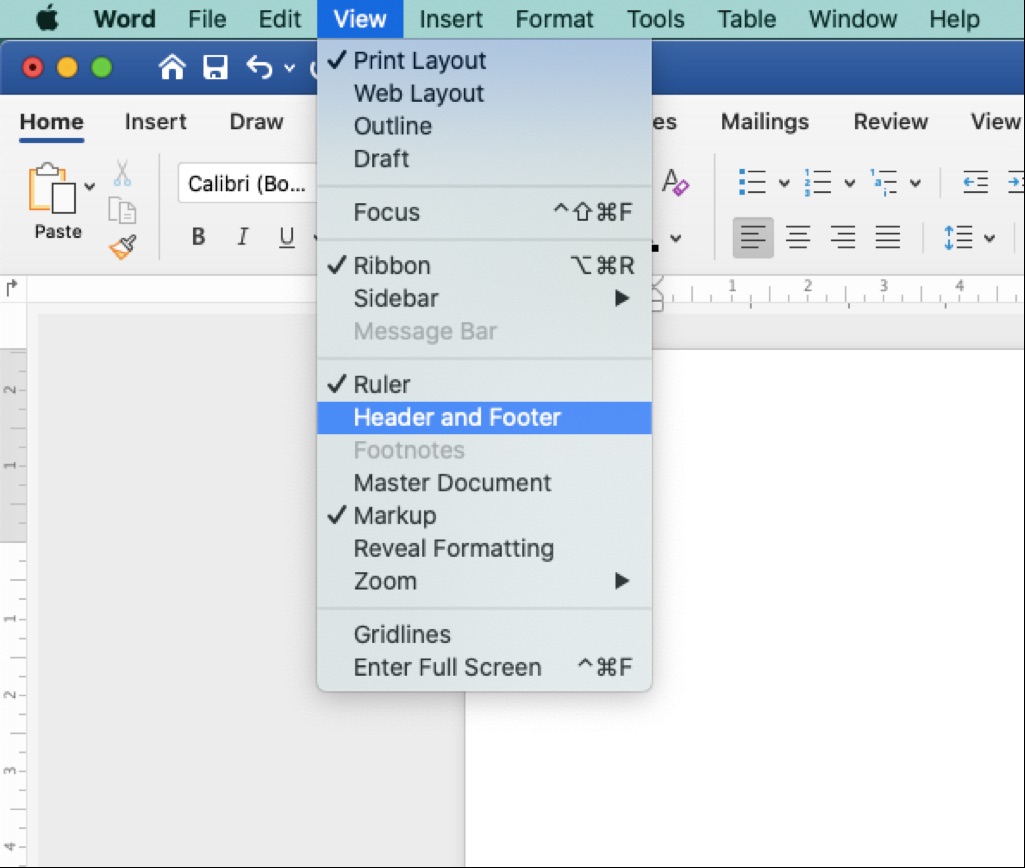
A header box will appear at the top and a footer box at the bottom. Click in the header box; you can type your last name or the title of your document, and make it align to the right or left as you wish.
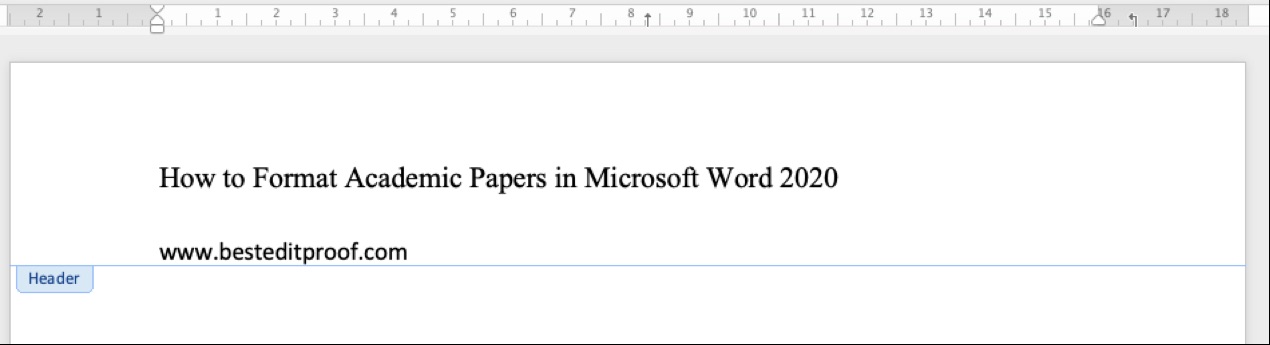
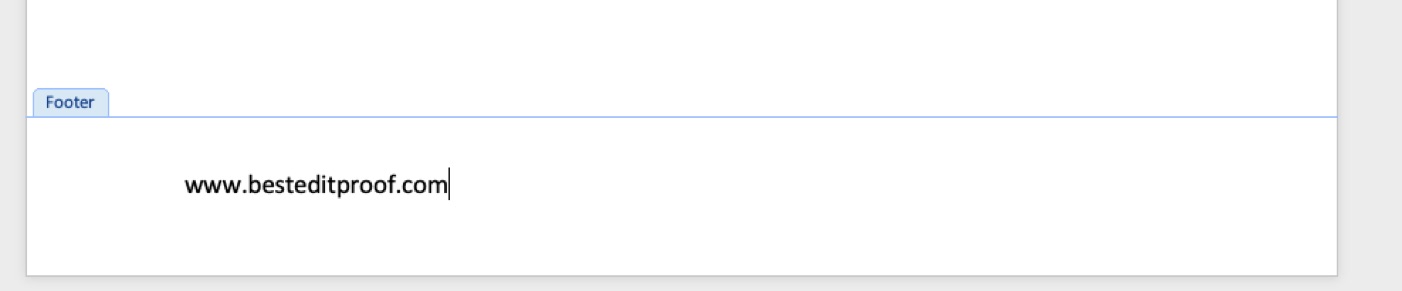
Then, select Page Numbers from the Insert menu.
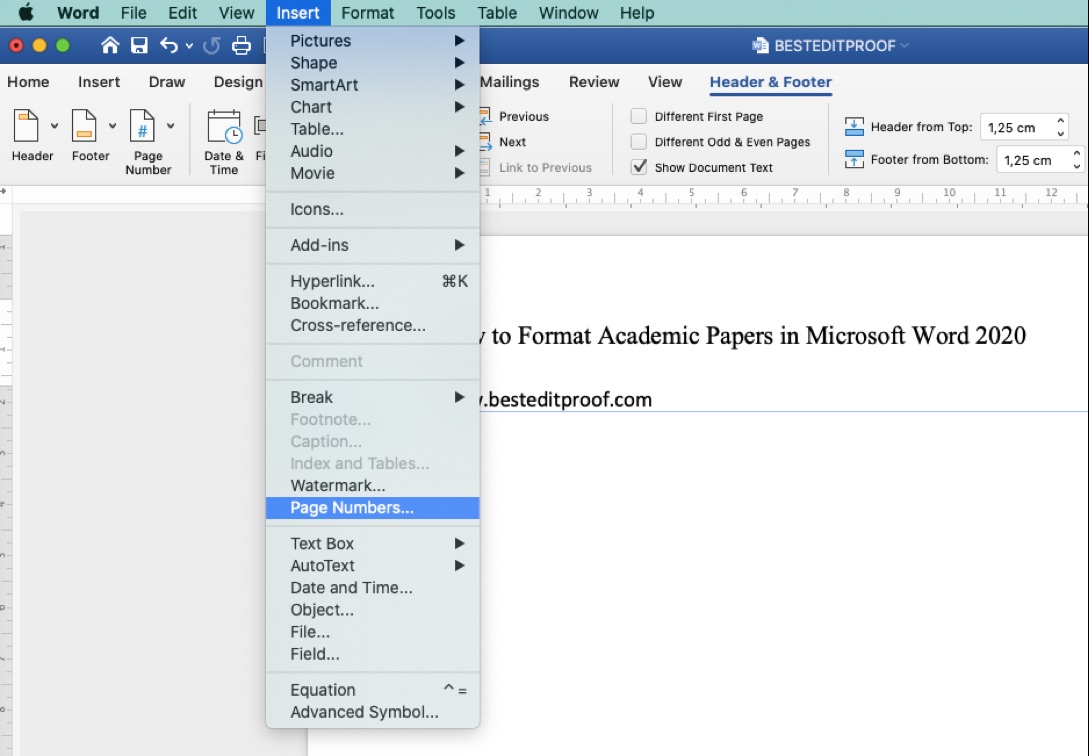
If you want to show the number on the first page of your document, check the box next to Show number on first page. Set your Position and Alignment as you wish.
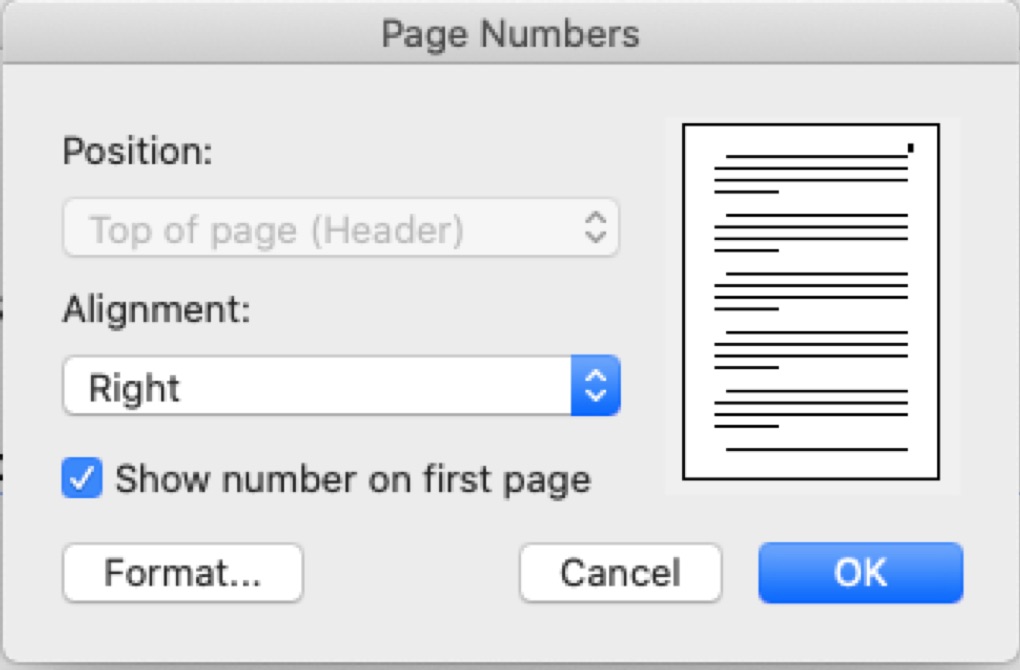
For advanced options, click Format, and set other settings, such as your number format, chat numbers, page numbering, etc.
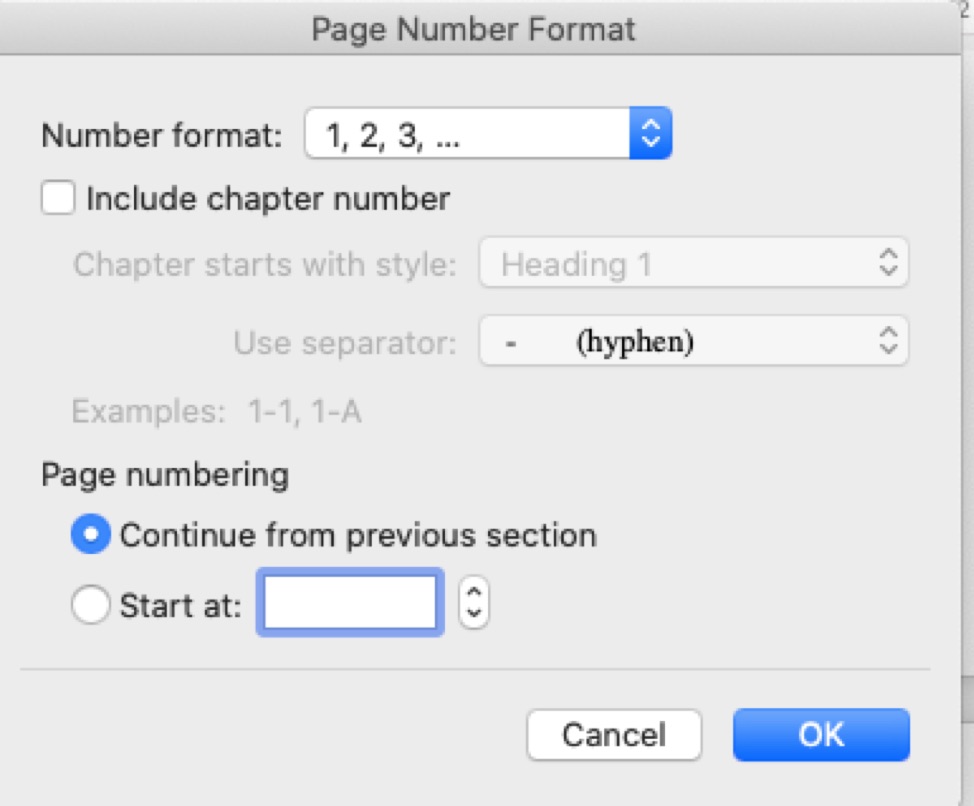
When you are finished with the settings, click on the Close tab under the Header view. Each page of your document should now display a page number in the upper right corner that updates automatically when you make changes to your document. It will appear as grayed-out text unless you activate the Header and Footer tool to make changes.
If you want to change the setting so that page numbers do not display on the first page of your document, click on Document under the Format drop-down menu and click on the Layout menu.
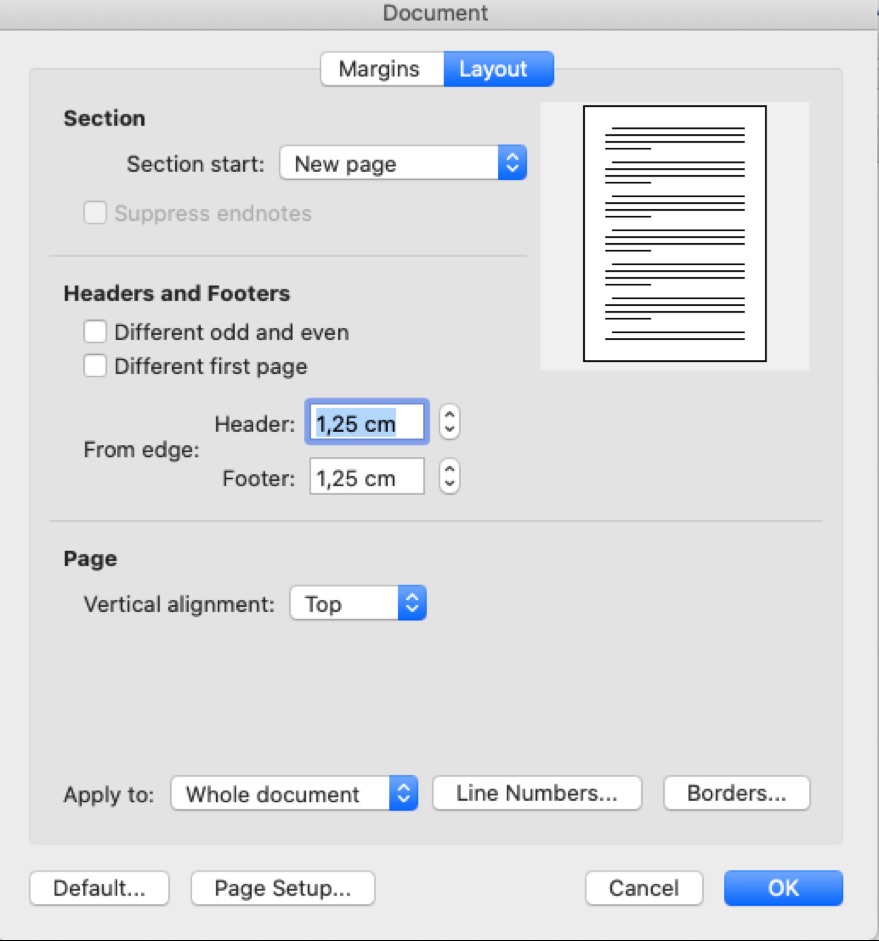
Under this menu, check the box next to Different First Page, and click OK. If required, remove the header that appears on the first page, and insert a header on the second page. This will automatically appear on all subsequent pages.
Choose Select All from the Edit menu. Select Paragraph under the Format drop-down menu. Choose your desired spacing from the Line spacing menu under the Spacing section. Alternatively, you can use keyboard shortcuts.
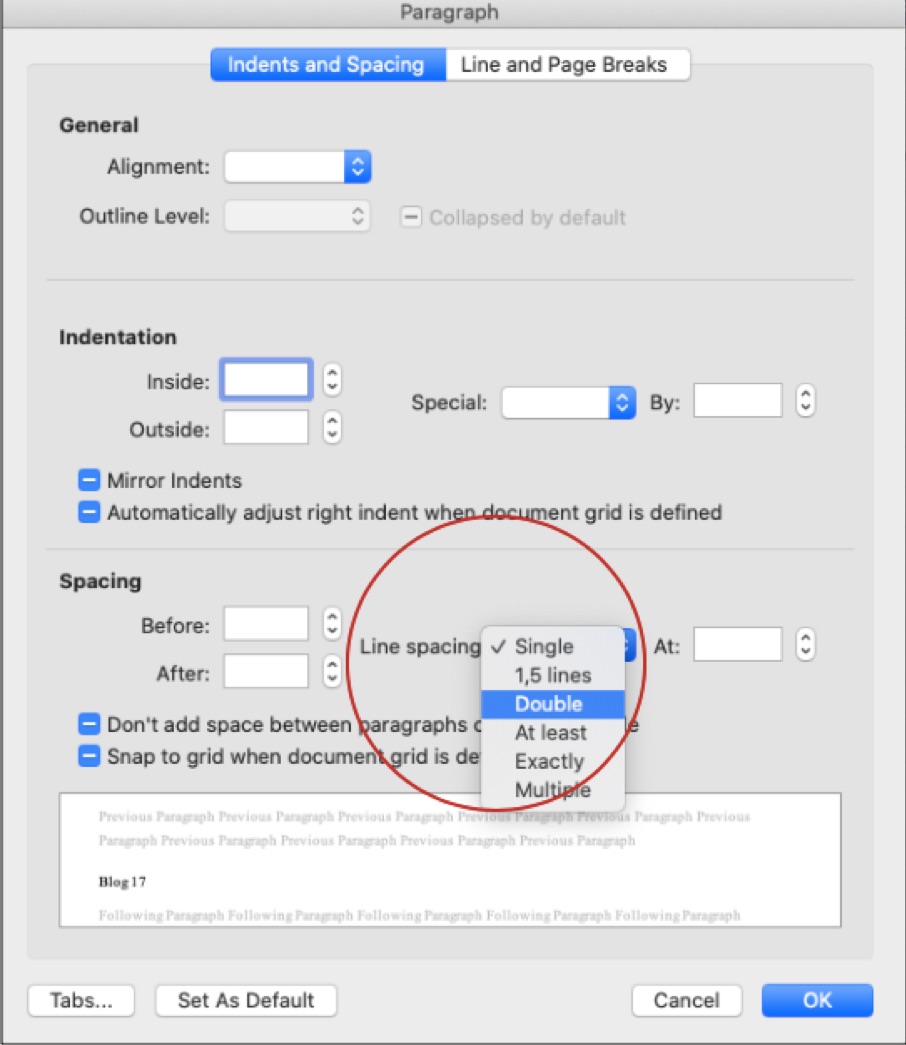
Select the Style from the Format drop-down menu. Make sure that Normal is selected from the list of styles, and click Modify. In the lower-left corner, select the Paragraph under the Format drop-down menu.
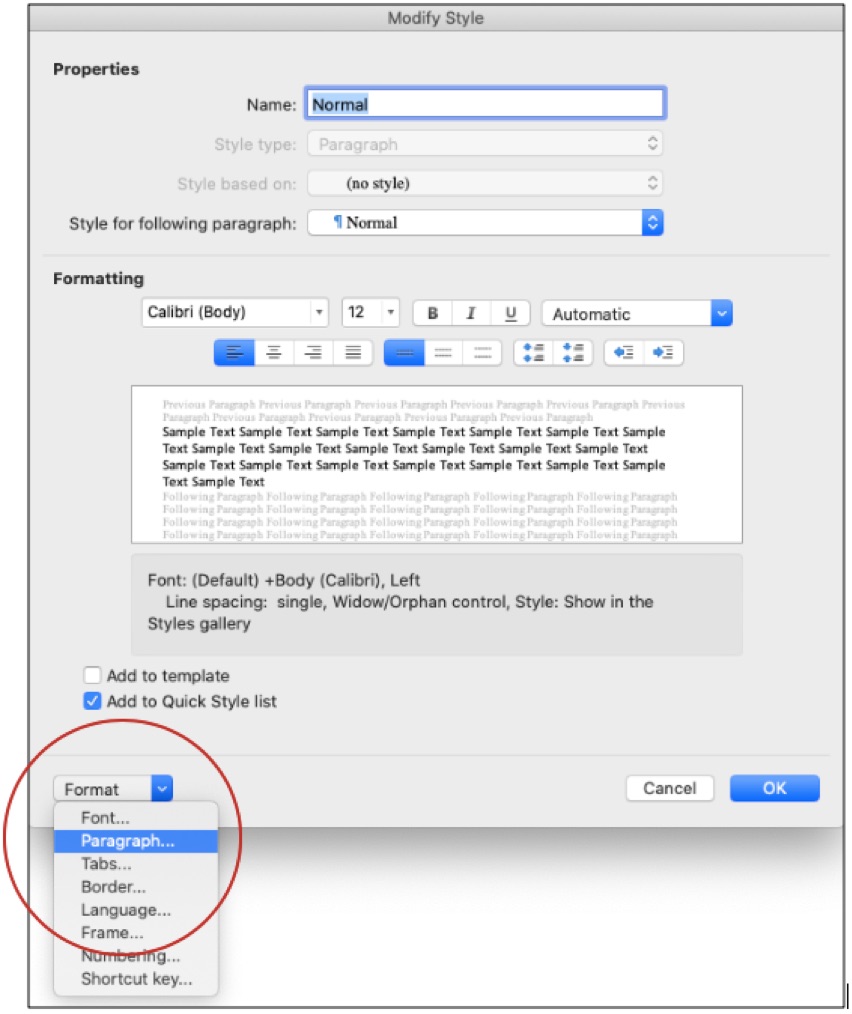
In the Paragraph settings menu that pops up, change the settings for After to 0 pt under the Spacing menu.
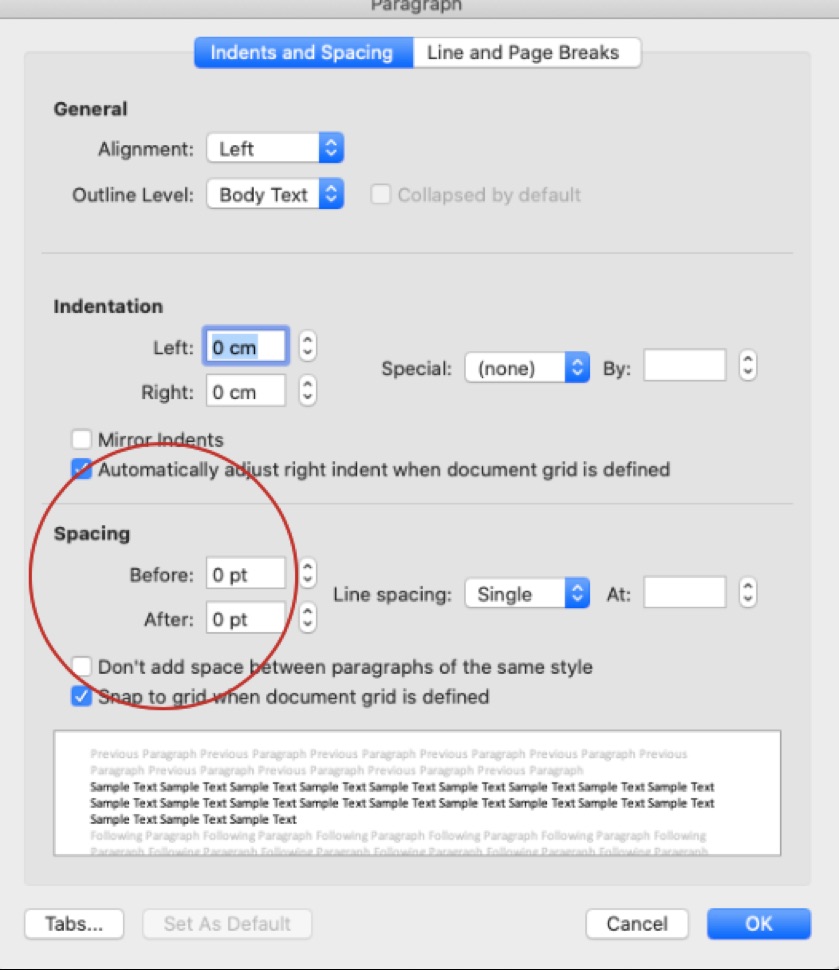
If you wish to create a new page, instead of using numerous returns before starting your bibliography, go to the Insert menu at the top of the screen. Select Page Break under the Break drop-down menu. Alternatively, you can press ⌘+Enter to insert a page break.
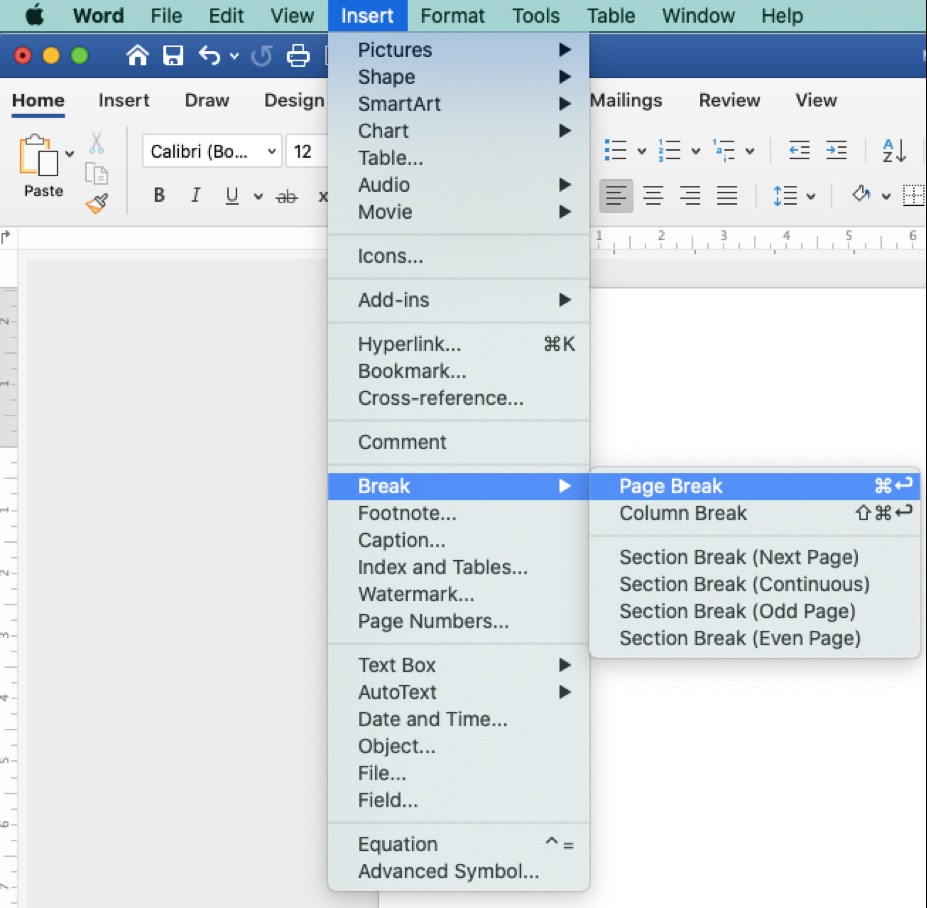
Best Edit & Proof expert editors aim to provide your manuscripts with proper scholarly and academic tone and style. They will significantly improve the chances of having your research manuscript accepted for publishing. They provide subject-area proofreading and editing services in several fields categorized under various disciplines. With our extensive knowledge and expertise, we will help you find the right tone and style for your manuscript.
If you need our subject-area editors to format your manuscripts, giving you the fundamental rules for formatting your manuscripts as described in your guidelines, such as APA, MLA, or Chicago/Turabian styles, then contact us. At Best Edit & Proof, our proofreaders and editors edit every type of academic paper. We have a user-friendly website and a simplified ordering process.
If you would like our subject-area editors and language experts to work on your project for the improvement of its academic tone and style, then please visit the order page. It is easy! It takes only a few minutes to submit your paper and complete the process. Click here to see how it works.
We have flat-rate pricing based on our type of service (editing or proofreading), word count, and turnaround time. Enter your word count or copy and paste your document into our pricing calculator to get an instant quote.
If you need support for academic editing and proofreading, contact us. You can also e-mail us or use the 24/7 live chat module to get direct support. Our doctorally qualified editors will polish and fine-tune your projects.
Follow us on Twitter, LinkedIn, Facebook, Instagram, and Medium.
For more posts, click here.
How to Determine Variability in a Dataset
14.10.2023
How to Determine Central Tendency
19.02.2023
How to Specify Study Variables in Research Papers?
14.01.2023
Population vs Sample | Sampling Methods for a Dissertation
14.01.2023
How to Ensure the Quality of Academic Writing in a Thesis and Dissertation?
04.12.2022
How to Avoid Anthropomorphism in Your Dissertation?
04.11.2022
How to Write a Research Methodology Section for a Dissertation and Thesis
07.08.2022
How to Write a Theoretical Framework for a Dissertation and Thesis?
05.08.2022
How to Write Literature Review for a Dissertation and Thesis
02.08.2022
How to Write a Dissertation and Thesis Introduction
31.07.2022
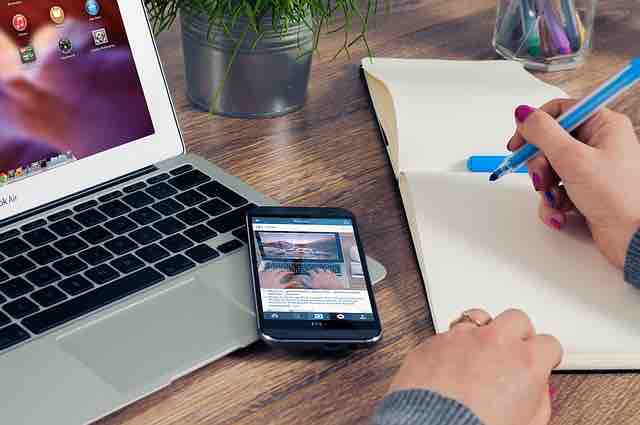
After a concise overture of the concerned discipline in the introductory section of a research paper or dissertation, the literature review should begin by delineating the significance of and the most critical works in that discipline. This handout provides six easy-to-follow steps for an impeccable literature review.
Continue Reading
Whether you are new to academics or have been around for a while, you must understand that research is a critical segment of the academic field. Therefore, it is essential to know the WHATs, WHYs, and HOWs of it. Pertaining to that, this article discusses different types of research methods that you will come across. Namely, they are — quantitative research and qualitative research. Here, we will learn what these types of research are, how they are different, and when they are used. This will be especially helpful for researchers and students who are just starting with their research.
Continue Reading.jpg)
This handout discusses how to present tables and figures in APA style. APA Style offers a specific guideline for formatting tables and figures. In the 7th edition guideline, APA updated the formatting of tables and figures. This article shows how to format numbers, titles, bodies, headings, and notes in APA style.
Continue Reading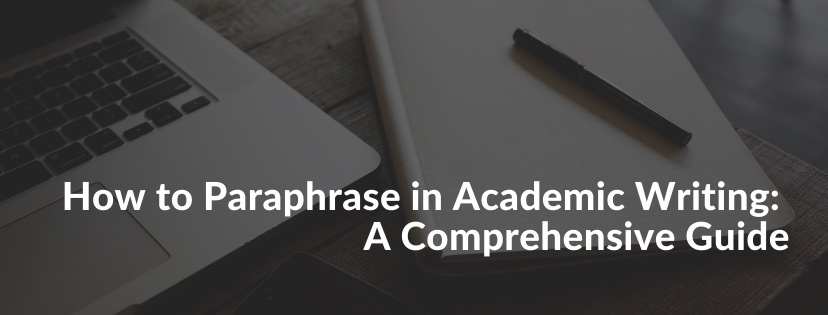
Paraphrasing is a regular exercise in academic writing. High school students, college students, and research scholars are required to paraphrase to demonstrate their understanding of a text. However, there are cases when, due to ineffective paraphrasing, instances of plagiarism dot an academic manuscript. Therefore, academic writers must correctly understand the fundamentals of academic paraphrasing and apply them to their writings to avoid any occurrence of any academic offense. This article will peruse the anatomy of academic paraphrasing. In addition, it will examine how paraphrasing is different from summarization and suggest ways to paraphrase effectively.
Continue Reading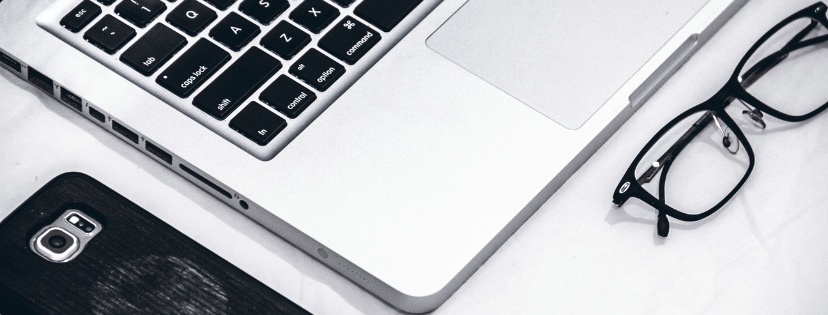
Maintaining parallel structure prevents writers from making grammatically incorrect sentences and helps them to improve their writing styles. Although lack of parallelism is not always strictly incorrect, sentences with the parallel structure are easier to read and add a sense of balance to your academic writing. In this article, we will focus on what is parallel structure and how to use parallel structure in academic writing.
Continue Reading
A dissertation defense is one of the critical milestones one needs to cross to obtain a doctoral degree. It is a process that helps a candidate proffer their research knowledge to an audience of accomplished academics. Thus, preparing to defend a dissertation can feel distressing and burdensome, for one needs to tick several checkboxes at once. But, with the right set of steps and adequate practice, candidates can successfully overcome this unease.
Continue Reading
Statistical analysis uses quantitative data and explores trends, patterns, and relationships. Thus, it is an indispensable instrument for researchers, states, firms, and many others. This article offers introductory knowledge on statistical analysis for students and researchers. After discussing descriptive and inferential statistics, it covers various research designs.
Continue Reading