Track Changes function of Microsoft Word is a very practical tool to track all revisions, corrections, changes, edits, and even suggestions and comments in a Word document. In this short handout created by our tech team, we will show you how to prevent other users from turning off Track Changes in a Word document.
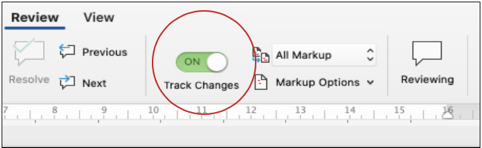
This handout explains how to prevent other users from turning off Track Changes in a Word document. To give you an opportunity to practice proofreading, we have left a few spelling, punctuation, or grammatical errors in the text. See if you can spot them! If you spot the errors correctly, you will be entitled to a 10% discount.
Track Changes function of Microsoft Word is a very practical tool to track all revisions, corrections, changes, edits, and even suggestions and comments in a Word document. When an editor or proofreader returns a revised document to a client with all revisions, corrections, and changes visibly marked, they need the Track Changes function of Microsoft Word. It’s easy to see and follow all the revisions and changes in the paper and accept or reject them.
Turning on Track Changes function of your Microsoft Word document gives you an option to make changes that are easy to follow. The changes and revisions are like suggestions that one can review and then remove by rejecting them or make them permanent by accepting them. You can either accept or reject the revisions step by step or by a click. In this short handout created by our tech team, we will show you how to prevent other users from turning off Track Changes in a Word document. Here are the easy-to-follow steps and screenshots:
If you want to prevent other users from turning off the Track Changes function, you need to use Protect Documents feature of Microsoft Word to lock Track Changes with a password. Make sure to remember your password so you can turn Track Changes off when you are ready to accept or reject the revisions. Follow the steps below to lock Tracked Changes:
1. Under the Tools menu, select Protect Document
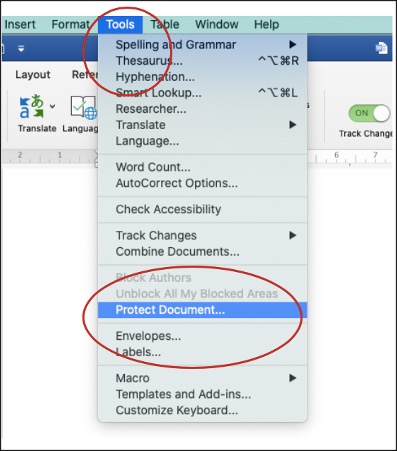
2. On the Password Protection menu, check Protect Document under Protection and select Tracked Changes
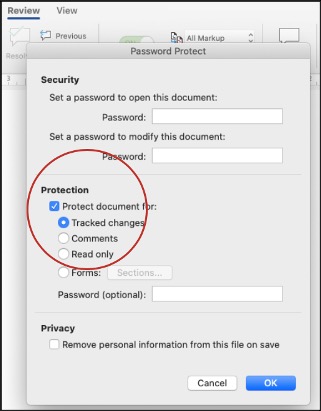
3. Next to Password (optional), type a password and click OK.
4. Reenter your password and clickOK. (Make sure to remember the password because a lost password cannot be recovered).
When you lock Tracked Changes, you cannot turn off Track Changes, and you cannot accept or reject changes or corrections. To unlock Tracked Changes and bypass Protect Document feature, follow the steps below:
Under theTools menu, select Protect Document
Under Protection, uncheck Protect document for, and enter your password, then select OK.
After that, the Track Changes function will be back on, and you will be able to accept and reject changes and corrections.
We hope this useful tool will help you with your editing and proofreading process!
At Best Edit & Proof, when your project is completed and delivered, you will find the edited version of your manuscript on your dashboard. Simply go to your dashboard and download the edited version of your manuscript. Your document will be returned with all edits visibly marked. All of our edits, including suggestions and comments via the MS Word Track Changes function, appear in the margins of your returned document.
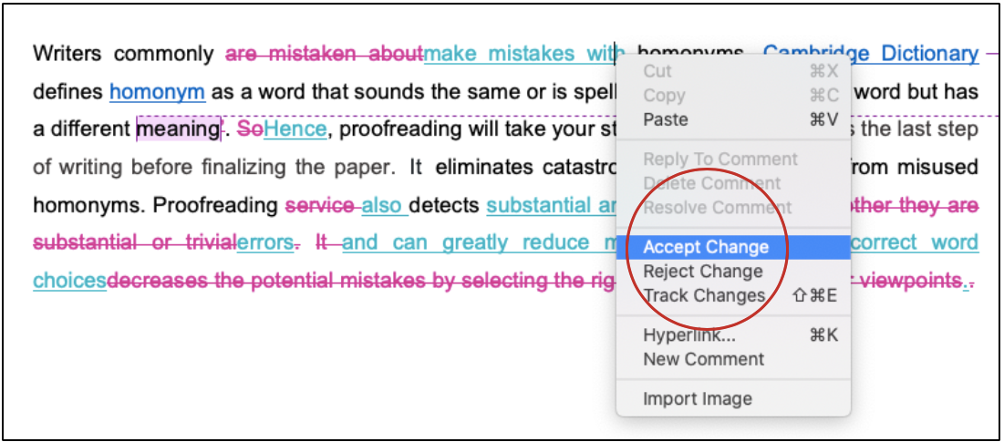
It’s easy to see and follow all the suggestions and changes and to accept or reject them. You will also see some essential comments that the editor has left on the right-hand side of the page.
Best Edit & Proof expert editors and proofreaders focus on offering manuscripts with proper tone, content, and style of academic writing and also provide an upscale editing and proofreading service for you. If you consider our pieces of advice, you will witness a notable increase in the chance for your research manuscript to be accepted by the publishers. We work together as an academic writing style guide by bestowing subject-area editing and proofreading around several categorized styles of writing. With the group of our expert editors, you will always find us all set to help you identify the tone and style that your manuscript needs to get a nod from the publishers.
You can also avail of our assistance if you are looking for editors who can format your manuscript, or just check on the particular styles for the formatting task as per the guidelines provided to you, e.g., APA, MLA, or Chicago/Turabian styles. Best Edit & Proof editors and proofreaders provide all sorts of academic writing help, including editing and proofreading services, using our user-friendly website, and a streamlined ordering process.
Kindly visit our order page if you want our subject-area editors or language experts to work on your manuscript to improve its tone and style and give it a perfect academic tone and style through proper editing and proofreading. The process of submitting a paper is very easy and quick. Click here to find out how it works.
Our pricing is based on the type of service you avail of here, be it editing or proofreading. We charge on the basis of the word count of your manuscript that you submit for editing and proofreading and the turnaround time it takes to get it done. If you want to get an instant price quote for your project, copy and paste your document or enter your word count into our pricing calculator.
Contact us to get support with academic editing and proofreading. We have a 24/7 active live chat mode to offer you direct support along with qualified editors to refine and furbish your manuscript.
Follow us on Twitter, LinkedIn, Facebook, Instagram, and Medium.
For more posts, click here.
Do you like this article? Make sure to share and subscribe!
How to Use Track-Changes Feature in Microsoft Word 2021
19.11.2020
How to Format Citations Automatically Using Microsoft Word
25.11.2020
How to Format Academic Papers in Microsoft Word 2022
24.11.2020
How to Show Revisions Inline or in Balloons in Track Changes Function of Microsoft Word
20.12.2020
How to Print Track Changes in Microsoft Word
05.04.2021
How to Accept and Reject Tracked Changes in Microsoft Word
20.12.2020
How to Remove Editors’ Comments in Microsoft Word
26.12.2020
How to Turn Off or Turn On Track Changes in Microsoft Word
20.12.2020
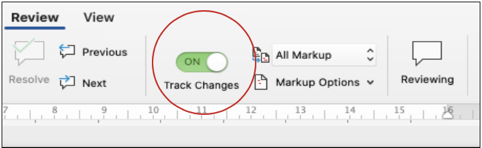
Turning on the Track Changes function of your Word document gives you an option to make changes that are easy to follow. The revisions are like suggestions that one can review and then remove by rejecting them or make them permanent by accepting them. This handout shows you how to turn on or turn off Track Changes function.
Continue Reading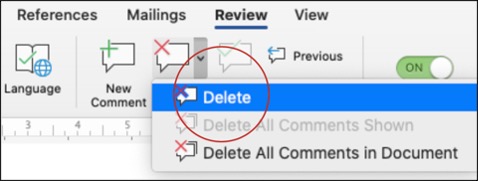
When you have your tracked changes document through editing or proofreading services, you will see some comments that the editor, proofreader, or reviewer has left on the right-hand side of the page. You have two options to delete the comments. In this short handout created by our tech team, we will show you how to remove or delete comments in Microsoft Word 2020 (macOS). Here are the steps:
Continue Reading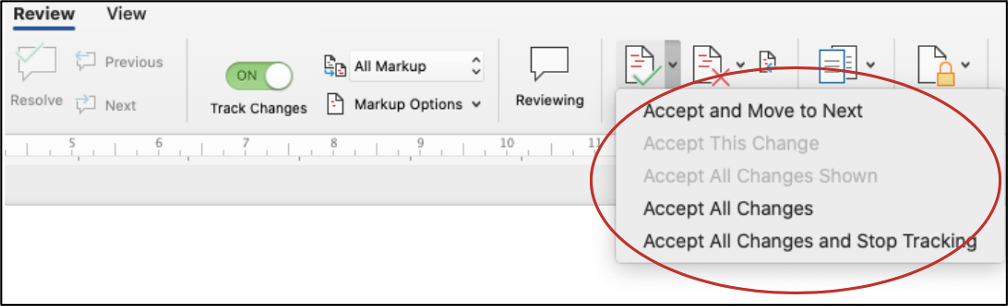
Turning on the Track Changes function of your Microsoft Word document gives you an option to make changes that are easy to follow. In this short handout created by our tech team, we will show you how to accept or reject Tracked Changes in Microsoft Word 2020 (macOS).
Continue Reading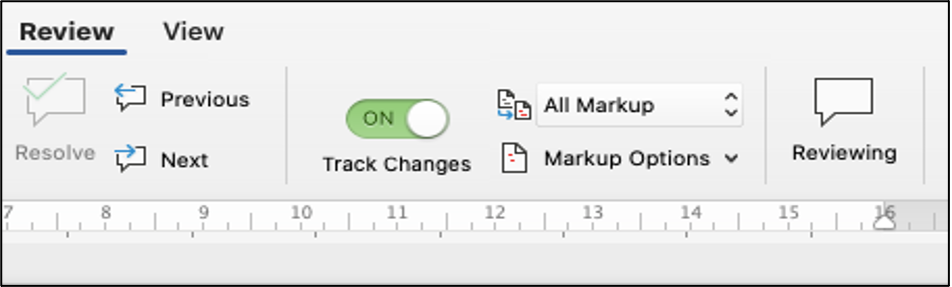
Track-Changes function of Microsoft Word tool is a very handy tool to include a printed version of a document in. In this short handout created by our tech team, we will show you how to print track changes in a Microsoft Word document.
Continue Reading
Turning on Track Changes function of your Microsoft Word document gives you an option to make changes that are easy to follow. The changes and revisions are like suggestions that one can review, and then remove by rejecting them or make them permanent by accepting them. This handout discusses how to show revisions inline or balloons in Tracked Changes.
Continue Reading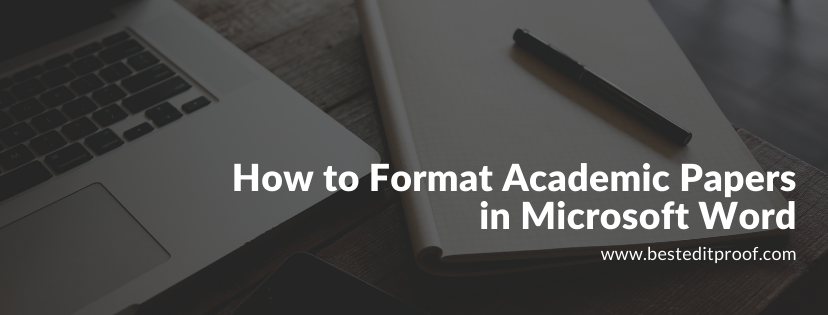
This reference guide explains how to format your academic documents in Microsoft Word 2022, giving you the fundamental rules for formatting your academic papers as described in most guidelines, such as MLA and APA styles. The rules discussed in this guide apply to most of the academic papers you will submit as college assignments or articles for journals.
Continue Reading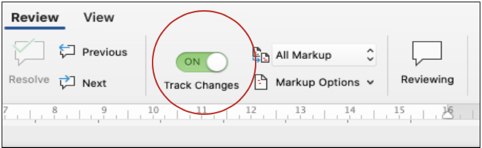
Track changes function in Microsoft Word 2021 for macOS is a very handy tool to track your revisions, corrections, changes, edits, and even suggestions and comments while you’re reviewing a document. When an editor or proofreader wants to return a revised document to a client with his/her all revisions visibly marked, and so clients can accept or reject, or the suggested changes appear in the margins of the returned document, he/she needs Track Changes function of Microsoft Word.
Continue Reading