Track-Changes function of Microsoft Word tool is a very handy tool to include a printed version of a document in. In this short handout created by our tech team, we will show you how to print track changes in a Microsoft Word document.
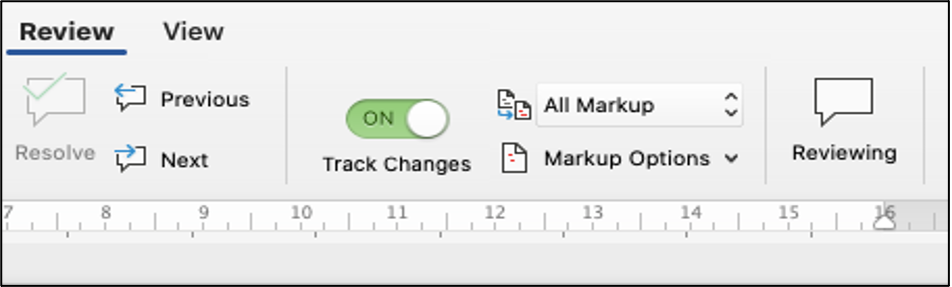
This handout explains how to print track changes in a Microsoft Word document. To give you an opportunity to practice proofreading, we have left a few spelling, punctuation, or grammatical errors in the text. See if you can spot them! If you spot the errors correctly, you will be entitled to a 10% discount.
The track changes function of Microsoft Word is a very handy instrument to track your revisions, corrections, changes, edits, and even suggestions and in your document. When an editor or proofreader returns a revised document to a writer with all revisions visibly marked, they need to use the Track Changes function of Microsoft Word. It’s easy to see and follow all the revisions and changes in the document and to accept or reject them. With a tracked changes document, you will also see some essential comments that the editor or reviewer has left on the right-hand side of the page.
Turning on the Track Changes function of your Microsoft Word document gives you an option to make changes that are easy to follow. The changes and revisions are like suggestions that one can review and then remove by rejecting them or make them permanent by accepting them. You can either accept or reject the revisions step by step or by a click. This tool is also a very handy tool to include a printed version of a document in. In this short handout created by our tech team, we will show you how to print track changes in a Microsoft Word document. Here are the steps:
Track changes of Microsoft Word is a very handy tool to include a printed version of a document in. To print a document with track changes, follow the steps below:
1. Open your document that includes the track changes that you want to print
2. On the File menu, select Print.
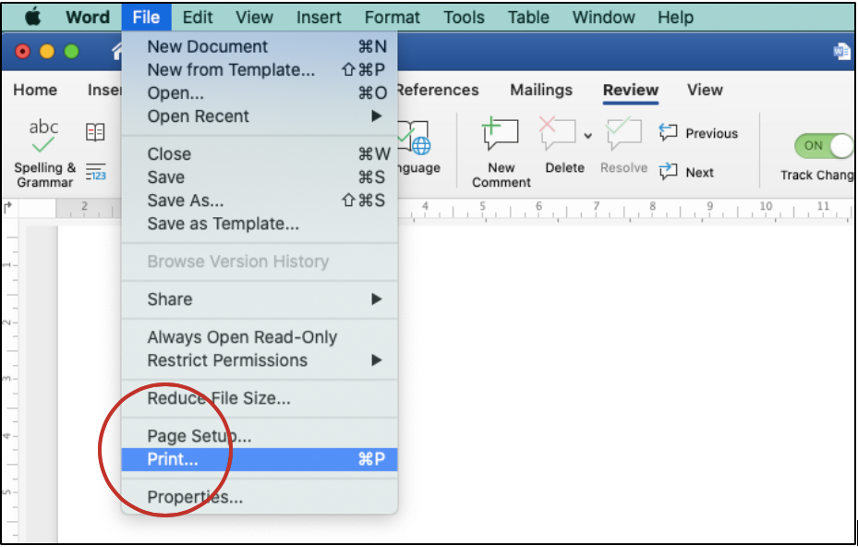
3. On the Copies & Pages pop-up menu, select Microsoft Word.
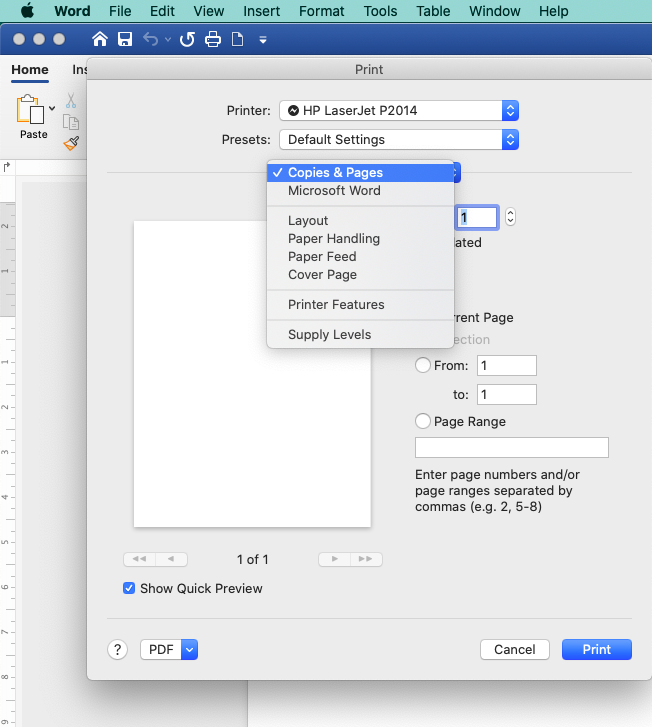
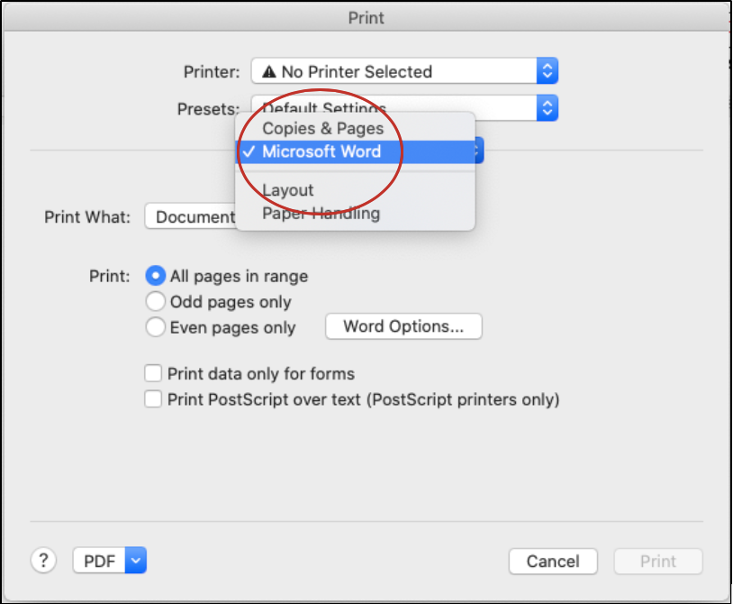
4. On the Print What pop-up menu, select Document showing markup, then Print.
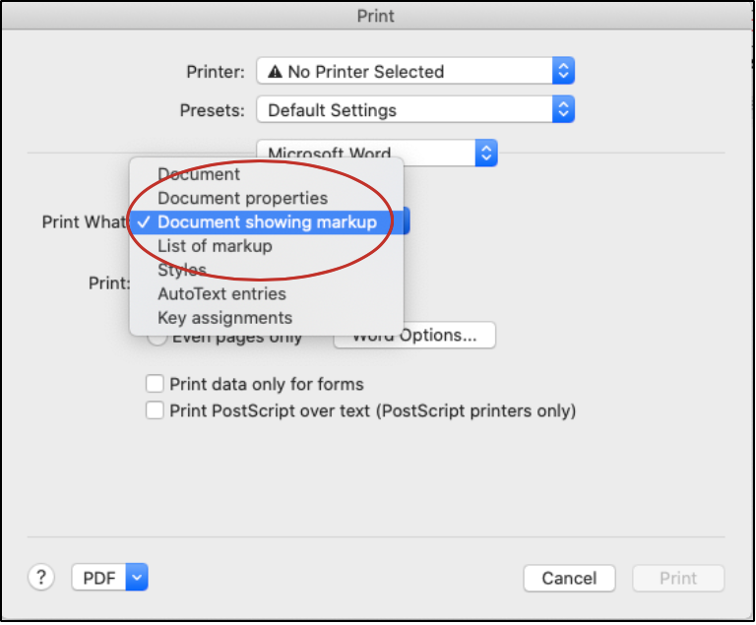
If you want to see the preview of the printed version of a document with track changes, select the Open in Preview in the drop-down menu located at the bottom of the Print menu.
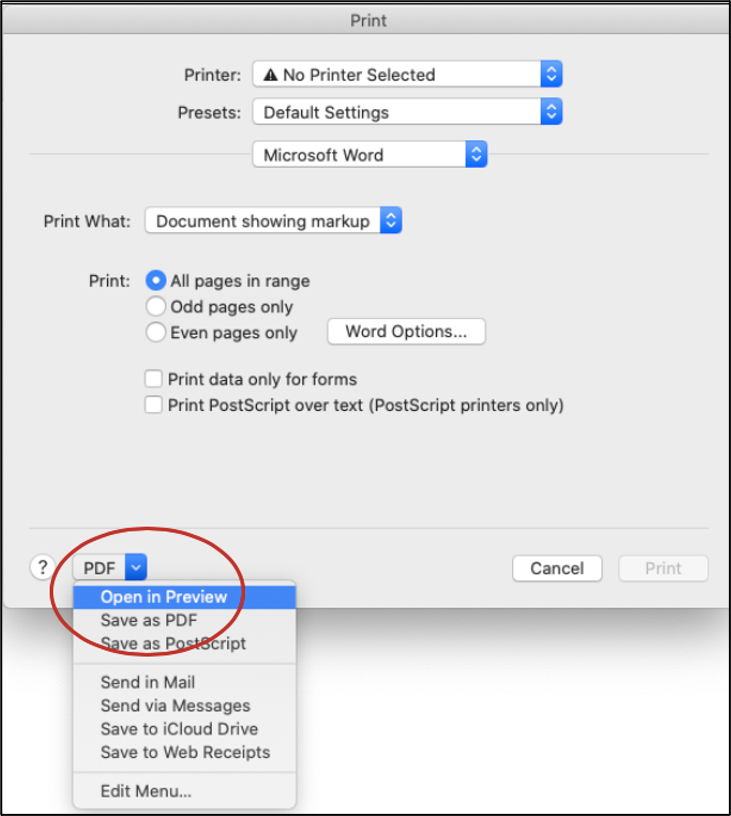
If you want to save the document as PDF or Save as PostScript, select the relevant menu as shown above. If you wish to send your paper with track changes to someone select Send in Mail or Send via Messages. You can also use the same drop-down menu to save your document to iCloud Drive or Web Receipts. If you want to see the preview of the printed version of a document with track changes, select the Open in Preview in the drop-down menu located at the bottom of the Print menu.
We hope this useful tool will help you with your editing and proofreading process!
At Best Edit & Proof, when your project is completed and delivered, you will find the edited version of your manuscript on your dashboard. You should visit our website and download the revised version of the paper from your dashboard. Your document will be returned with all edits visibly marked. All of our edits, including corrections, suggestions, and comments via the Track-Changes function, appear in the margins of your returned document. It’s easy to see and track all the suggestions and changes and to accept or reject them. You will also see some essential comments that your editor or proofreader has left on the right-hand side of the page. If you have any difficulty navigating the Track-Changes function of Microsoft Word, do let us know so we can give you a hand.
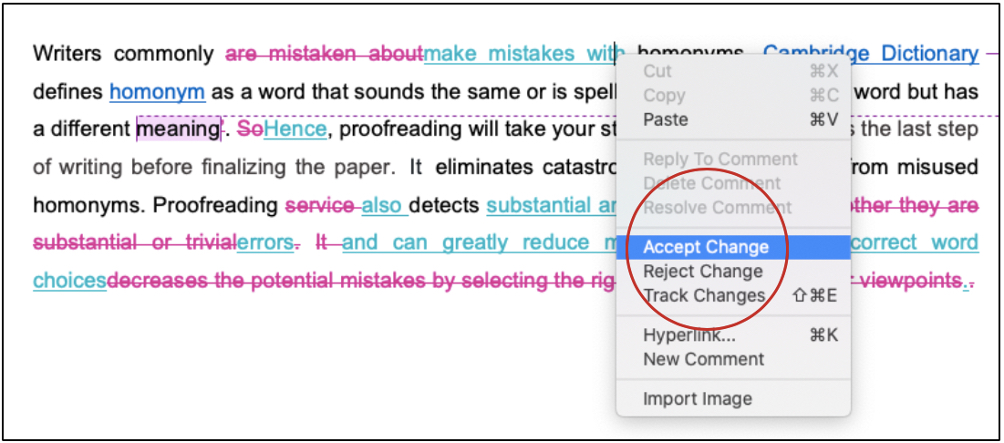
Best Edit & Proof expert editors and proofreaders focus on offering manuscripts with proper tone, content, and style of academic writing, and also provide an upscale editing and proofreading service for you. If you consider our pieces of advice, you will witness a notable increase in the chance for your research manuscript to be accepted by the publishers. We work together as an academic writing style guide by bestowing subject-area editing and proofreading around several categorized writing styles. With the group of our expert editors, you will always find us all set to help you identify the tone and style that your manuscript needs to get a nod from the publishers.
You can also avail of our assistance if you are looking for editors who can format your manuscript, or just check on the particular styles for the formatting task as per the guidelines provided to you, e.g., APA, MLA, or Chicago/Turabian styles. Best Edit & Proof editors and proofreaders provide all sorts of academic writing help, including editing and proofreading services, using our user-friendly website, and a streamlined ordering process.
Visit our order page if you want our subject-area editors or language experts to work on your manuscript to improve its tone and style and give it a perfect academic tone and style through proper editing and proofreading. The process of submitting a paper is very easy and quick. Click here to find out how it works.
Our pricing is based on the type of service you avail of here, be it editing or proofreading. We charge on the basis of the word count of your manuscript that you submit for editing and proofreading and the turnaround time it takes to get it done. If you want to get an instant price quote for your project, copy and paste your document or enter your word count into our pricing calculator.
Contact us to get support with academic editing and proofreading. We have a 24/7 active live chat mode to offer you direct support along with qualified editors to refine and furbish your manuscript.
Follow us on Twitter, LinkedIn, Facebook, Instagram, and Medium.
For more posts, click here.
How to Use Track-Changes Feature in Microsoft Word 2021
19.11.2020
How to Format Citations Automatically Using Microsoft Word
25.11.2020
How to Format Academic Papers in Microsoft Word 2022
24.11.2020
How to Show Revisions Inline or in Balloons in Track Changes Function of Microsoft Word
20.12.2020
How to Prevent Other Users from Turning Off Track Changes
19.03.2021
How to Accept and Reject Tracked Changes in Microsoft Word
20.12.2020
How to Remove Editors’ Comments in Microsoft Word
26.12.2020
How to Turn Off or Turn On Track Changes in Microsoft Word
20.12.2020
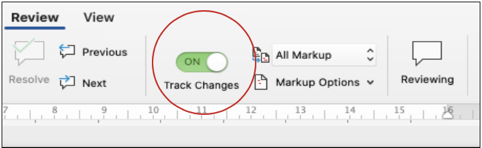
Turning on the Track Changes function of your Word document gives you an option to make changes that are easy to follow. The revisions are like suggestions that one can review and then remove by rejecting them or make them permanent by accepting them. This handout shows you how to turn on or turn off Track Changes function.
Continue Reading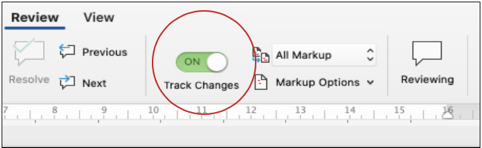
Track Changes function of Microsoft Word is a very practical tool to track all revisions, corrections, changes, edits, and even suggestions and comments in a Word document. In this short handout created by our tech team, we will show you how to prevent other users from turning off Track Changes in a Word document.
Continue Reading
Turning on Track Changes function of your Microsoft Word document gives you an option to make changes that are easy to follow. The changes and revisions are like suggestions that one can review, and then remove by rejecting them or make them permanent by accepting them. This handout discusses how to show revisions inline or balloons in Tracked Changes.
Continue Reading