Turning on Track Changes function of your Microsoft Word document gives you an option to make changes that are easy to follow. The changes and revisions are like suggestions that one can review, and then remove by rejecting them or make them permanent by accepting them. This handout discusses how to show revisions inline or balloons in Tracked Changes.

Microsoft Word's Track Changes function is a very handy tool to track your revisions, corrections, changes, edits, and even suggestions and comments while you’re reviewing a document. When an editor or proofreader returns a revised document to a client with his/her all revisions visibly marked, they need to use the Track Changes function of Microsoft Word.
It’s easy to see and follow all the revisions and changes in the document and to accept or reject them. With a tracked changes paper, you will also see some essential comments that the editor or reviewer has left on the right-hand side of the page.
Turning on Track Changes function of your Microsoft Word document gives you an option to make changes that are easy to follow. The changes and revisions are like suggestions that one can review, and then remove by rejecting them or make them permanent by accepting them. You can either Accept or Reject the revisions step by step or by a click. This handout created by Best Edit & Proof tech team discusses how to show revisions inline or in balloons in Tracked Changes function of Microsoft Word 2022 (macOS).
Microsoft Word typically shows revisions, changes, and corrections in balloons near the margin of the page. Here are the steps to show revisions inline.
Go to the Review tab and select Markup.
To show all revisions in Balloons, you need to go to the Review tab and select the following options:
Markup Options > Balloons > Show Revisions in Balloons.
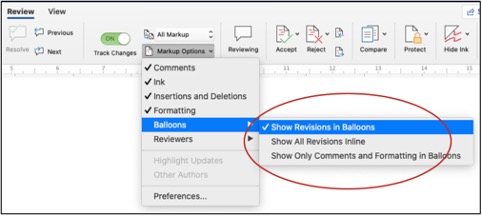
If you want to see all revisions in balloons instead of inline, follow the steps below:
Go to the Review tab and follow these steps:
Markup Options > Balloons > Show All Revisions Inline.
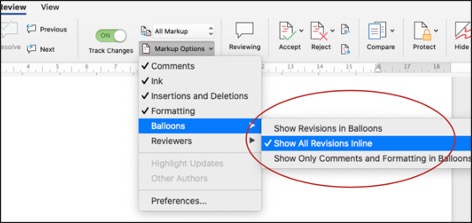
If you want to see both comments and formatting in balloons, you need to follow the following steps:
Go to the Review tab,
Select Markup Options > Balloons > Show Only Comments and Formatting in Balloons.
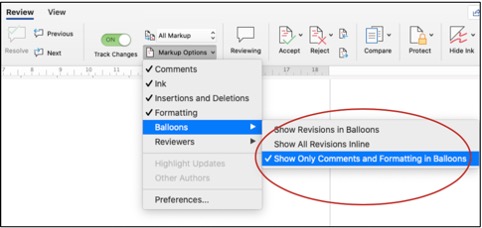
At Best Edit & Proof, when your project is completed and delivered, you will find the edited version of your manuscript on your dashboard. You should visit besteditproof.com and download the revised version of the paper from your dashboard. Your document will be returned with all edits visibly marked. All of our edits, including corrections, suggestions, and comments via the Track-Changes function, appear in the margins of your returned document. It’s easy to see and follow all the suggestions and changes and to accept or reject them. You will also see some essential comments that our editors or proofreaders have left on the right-hand side of the page. If you have any difficulty navigating the Track-Changes function of Microsoft Word, do let us know so we can give you a hand.
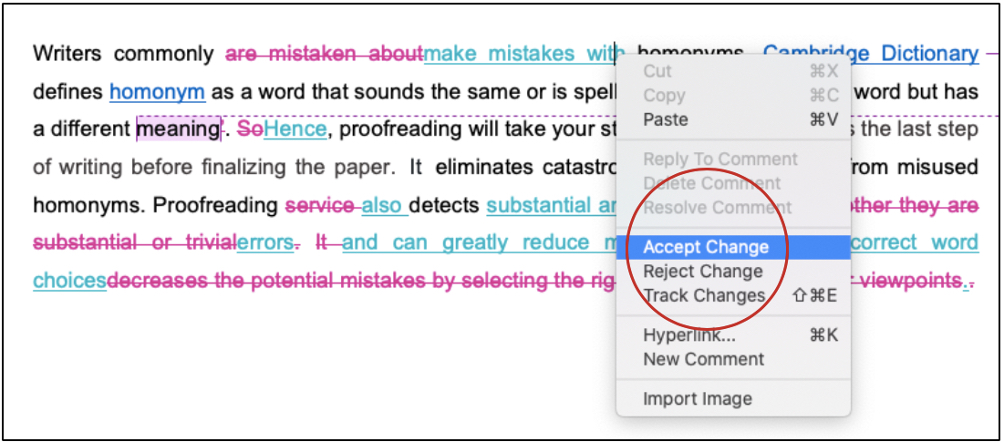
Best Edit & Proof expert editors and proofreaders focus on offering manuscripts with proper tone, content, and style of academic writing, and also provide an upscale editing and proofreading service for you. If you consider our pieces of advice, you will witness a notable increase in the chance for your research manuscript to be accepted by the publishers. We work together as an academic writing style guide by bestowing subject-area editing and proofreading around several categorized writing styles. With the group of our expert editors, you will always find us all set to help you identify the tone and style that your manuscript needs to get a nod from the publishers.
You can also avail of our assistance if you are looking for editors who can format your manuscript, or just check on the particular styles for the formatting task as per the guidelines provided to you, e.g., APA, MLA, or Chicago/Turabian styles. Best Edit & Proof editors and proofreaders provide all sorts of academic writing help, including editing and proofreading services, using our user-friendly website, and a streamlined ordering process.
Visit our order page if you want our subject-area editors or language experts to work on your manuscript to improve its tone and style and give it a perfect academic tone and style through proper editing and proofreading. The process of submitting a paper is very easy and quick. Click here to find out how it works.
Our pricing is based on the type of service you avail of here, be it editing or proofreading. We charge on the basis of the word count of your manuscript that you submit for editing and proofreading and the turnaround time it takes to get it done. If you want to get an instant price quote for your project, copy and paste your document or enter your word count into our pricing calculator.
Contact us to get support with academic editing and proofreading. We have a 24/7 active live chat mode to offer you direct support along with qualified editors to refine and furbish your manuscript.
Follow us on Twitter, LinkedIn, Facebook, Instagram, and Medium.
For more posts, click here.
How to Use Track-Changes Feature in Microsoft Word 2021
19.11.2020
Importance of Academic Referencing and Citing
19.11.2020
How to Present Tables and Figures in APA 7th Edition
29.11.2020
How to Format Citations Automatically Using Microsoft Word
25.11.2020
APA Format Guide for Academic Manuscripts
20.11.2020
How to Format Academic Papers in Microsoft Word 2022
24.11.2020
Most Common Citation Styles: APA | Chicago | MLA
25.10.2021
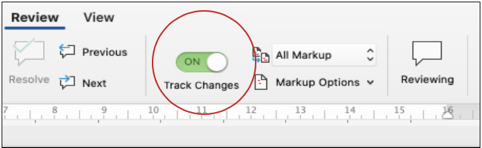
Track Changes function of Microsoft Word is a very practical tool to track all revisions, corrections, changes, edits, and even suggestions and comments in a Word document. In this short handout created by our tech team, we will show you how to prevent other users from turning off Track Changes in a Word document.
Continue Reading.jpg)
This handout discusses how to present tables and figures in APA style. APA Style offers a specific guideline for formatting tables and figures. In the 7th edition guideline, APA updated the formatting of tables and figures. This article shows how to format numbers, titles, bodies, headings, and notes in APA style.
Continue Reading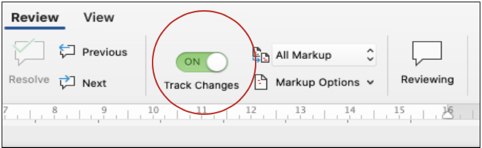
Track changes function in Microsoft Word 2021 for macOS is a very handy tool to track your revisions, corrections, changes, edits, and even suggestions and comments while you’re reviewing a document. When an editor or proofreader wants to return a revised document to a client with his/her all revisions visibly marked, and so clients can accept or reject, or the suggested changes appear in the margins of the returned document, he/she needs Track Changes function of Microsoft Word.
Continue Reading